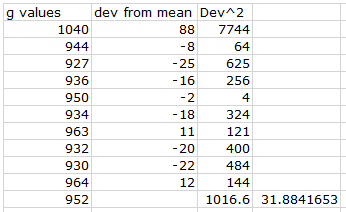Brandon Elder
March 7, 2015
Non-Constant Acceleration Problem/Activity with EXCEL
Purpose: To find how far an elephant on roller skates will travel, with a rocket (strapped to his back) firing above his head in the opposite direction, before he his direction changes (See Fig. 1). We will investigate these distance questions analytically (physics) and numerically (Excel).
 |
| Fig. 1 How far will the rocket let the elephant travel before he changes direction? |
Problem: A 5000-kg elephant on frictionless roller skates is going 25 m/s when it gets to the bottom of a fill and arrives on level ground. At that point a rocket mounted on the elephant's back generates a constant 8000 N thrust opposite the elephant's direction of motion. The mass of the rocket changes with time (due to burning the fuel at a rate of 20 kg/s) so that the:
m(t) = 1500 kg - 20 kg/s*t.
Find how far the elephant goes before coming to rest.
 |
| Fig. 3 Finding the change in velocity in order to derive an equation for v(t). |
 |
| Fig. 4 At the bottom of the picture you will see the equation for x(t). Thanks to the professor! |
 |
| Fig. 5 The result of plugging the time into the postion equation. Result: 248.7 meters. |
Analytically: We were given the acceleration of the elephant plus the rocket as a function of time (See Fig. 2). From the acceleration function we can integrate from 0 to t to find the change in velocity and then to derive an equation for v(t) (See Fig. 3). Following the same logic, we can integrate the velocity function from 0 to t to find the change in X and then use this to derive an equation for x(t) (See Fig. 4). Next, we find the time at which the velocity is zero. As this will be the time we can plug into the distance formula to solve for the length the elephant travels before turning around. Plugging in the result of 19.69075 seconds results in a distance of 248.7 meters (See Fig. 5). Next, we will analyze the same problem numerically by using Excel.
Numerically: Open up Excel and set up the column headings as seen in the pic below (See Fig. 6).
Input the following formulas: All formulas should be dragged down throughout the rest of the rows.
B3: Input the formula to be used for acceleration: "=-400/(325-A3)"
C3: Average acceleration: "=(B3+B4)/2"
D3: Change in velocity: "=C4*$B$1"
E3: Velocity at the end of time interval: "=E3+D4"
F3: Average Velocity: "=(E3+E4)/2"
G3: Change in Position: "=F4*$B$1"
H3: Position: "=H3+G4"
For intervals of 1 for time, at time = 20, the position is (see Fig. 7). When you decrease the interval for time, making it closer to zero, the position at t = 20 should be exactly what was calculated using the integrals above. That answer was 248.7 meters. If you set the time interval in excel to .1, the position at t = 20 is a little less than 248.7. However, look at the position at t = 19.7, the answer is exactly what was calculated earlier. This is because the time that was calculated from above was actually 19.69 seconds, closer to 19.7 than to 20. Therefore, the position that the elephant changed directions is at 19.7 seconds or 248.7 meters (see Fig. 8).
 |
| Fig. 6 Column Headings are in row 2. The Change in Time factor is in cell A2. |
B3: Input the formula to be used for acceleration: "=-400/(325-A3)"
C3: Average acceleration: "=(B3+B4)/2"
D3: Change in velocity: "=C4*$B$1"
E3: Velocity at the end of time interval: "=E3+D4"
F3: Average Velocity: "=(E3+E4)/2"
G3: Change in Position: "=F4*$B$1"
H3: Position: "=H3+G4"
For intervals of 1 for time, at time = 20, the position is (see Fig. 7). When you decrease the interval for time, making it closer to zero, the position at t = 20 should be exactly what was calculated using the integrals above. That answer was 248.7 meters. If you set the time interval in excel to .1, the position at t = 20 is a little less than 248.7. However, look at the position at t = 19.7, the answer is exactly what was calculated earlier. This is because the time that was calculated from above was actually 19.69 seconds, closer to 19.7 than to 20. Therefore, the position that the elephant changed directions is at 19.7 seconds or 248.7 meters (see Fig. 8).
 |
| Fig. 7 At time equal to 20, the position is close to the analytically calculated number of 248.7 meters. |
 |
| Fig. 8 When time is set to intervals of .1 seconds, observe how the position is exact at 19.7 seconds. The elephant turns around at 248.7 seconds, confirming the numbers from earlier. |
Conclusion:
Imagine the graphs of the above functions for acceleration (see Fig. 9), velocity (see Fig. 10), and position.
Imagine the graphs of the above functions for acceleration (see Fig. 9), velocity (see Fig. 10), and position.
 |
| Fig. 9 Plot of acceleration vs time. The area under this graph, between t (initial) and t1 represents the velocity. |
 |
| Fig. 10 Area under the graph of velocity vs time is the change in position. |
The reason that we made the time intervals closer and closer to zero in order to get the most accurate position in Excel was because, if you look at the graph, the smaller that the values of t are, the smaller the distance between t (initial) and t1 will be. The integral is the most accurate when the line on the graph is as close to linear as possible, and that is what reducing t from 1 to .1 did for us in our data.
Conclusion Questions:
1. The results from doing the problem numerically varied depending on the interval that was set for our delta t. If the number was set to a low interval, such as .1, our results matched. If the t value was set to 1, there was some slight variance. The smaller the values the more accurate the number would be because this represents the amount of squares used to calculate the area under the graph, the integral.
2. If the analytical value wasn't available you would be able to tell the correct time interval when you see the max distance value peak out and the amount of difference in the values before and after the peak were negligible, or as close to zero as possible. The time interval is small enough for t when the values reach the peak and then start to become less again. The values will max out at the correct position. When comparing the two values, the time interval is correct when the position numbers match. Obviiiiii.....